Object Search
Allows search of named objects on S-57 and CM93 vector charts.
Links
-
Source: Github
-
Download: Chart Object Search
-
Forum: ObjSearch_pi Thread
This document is about Object Search plugin (Search-pi)
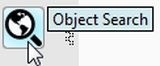
What and Why
-
What does Search-pi do
Object Search is a plugin that allows you to find charted items:
-
you did not know exist
-
you did know exist, but did not know the position of.
Note: Object Search is for searching charted objects in VECTOR charts only.
-
Why should I want it?
Well… the answer is simple: You might want to know the position of a
certain charted object (duh…).
Charted objects can be buoys or other navigational aids, bridges, locks,
land-area’s etc.
-
What does Search-pi not do
Read S-63 and oeSENC licensed and encrypted charts. The plugin cannot deal with the encrypted chart objects.
Installation
Note: In this section the instructions are specifically for Search-pi, but there is a dedicated page in the manual with information about Downloading, Installing and Enabling Plugins in general. That dedicated page can be found here: Plugins - Install and Enable.
Search-pi can be downloaded from http://www.opencpn.org/index.html
Click “Downloads”

Click “Plugins for OpenCPN 4.2 & 4.4”
Scroll down to the “Chart Support”-section and click “Chart Object Search”
B. How to install the plug-in
Make sure you choose the file that is compatible with your
computersystem. In this manual we presume it’s Windows, so we choose the
Windows setup-package.
Download the file (double-click).
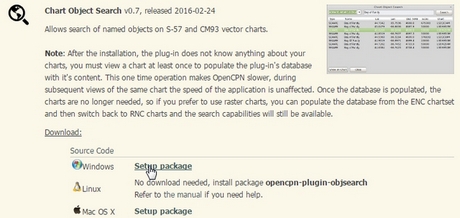
We assume you know where to find the files you download from the Internet (if you don’t: quit now and read the manual of your computer before doing anything else with it.
Double-click the downloaded file and follow the set-up instructions.

That’s it. But before you can actually use the plug-in, you first have to enable that plug-in in OpenCPN.
Enabling the plug-in OpenCPN
Open (or restart) OpenCPN.
Click Tools-Options-Plugins
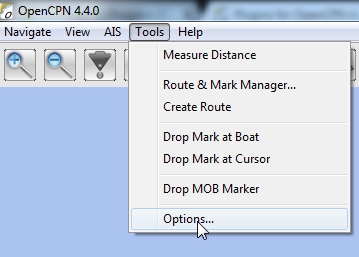

Scroll down untill you see the Object Search-pi.
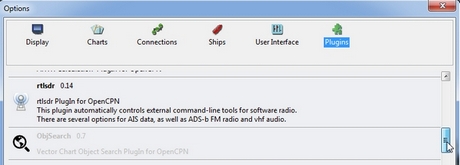
Click “Enable”.
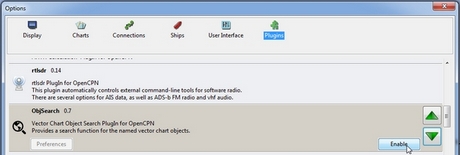
Click “OK”.
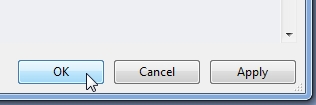
Now the Object Search-pi icon (it looks like a looking glass) should appear somewhere in your OpenCPN Toolbar.
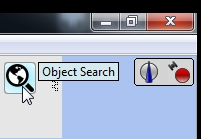
Standard actions
When you click the Object Search-pi icon, this menu will open.
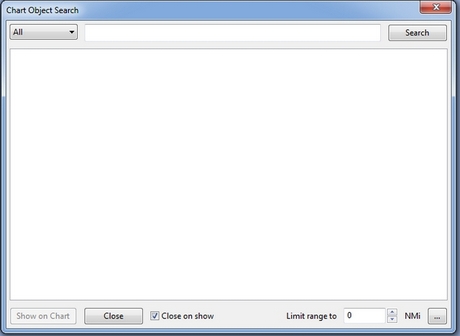
Let’s presume we want to search for a charted object with the name “M 13”.
Why? Well, for example because you are sailing in Dutch waters.
After visiting the National Lifeboat Museum in Den Helder (the gateway
to the Dutch Waddensea) you plan a trip from Den Helder to the small
fishing harbour of Den Oever, some 10 miles east of Den Helder.
You are warned to stay well clear of the shallows directly south-east of
buoy M 13.
OK, now you know there is a buoy M 13 somewhere between Den Helder and
Den Oever. But you want to know where exactly that buoy is.
So you use Object Search to find “M 13” for you.
Insert the text you want to search for and click “Search”.

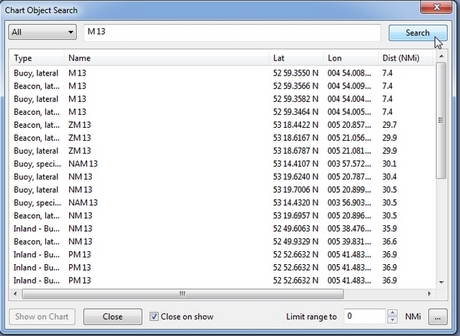
Click one of the Results and click “Show on chart”.
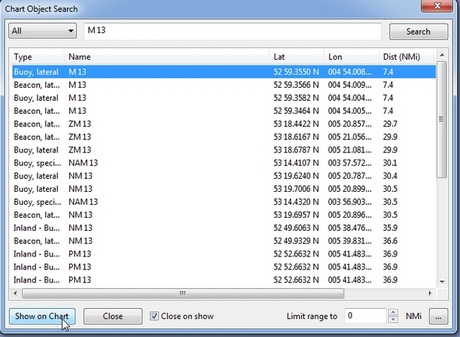
Zoom in and there is your buoy “M 13”. And directly south-east of it that dreaded spit.
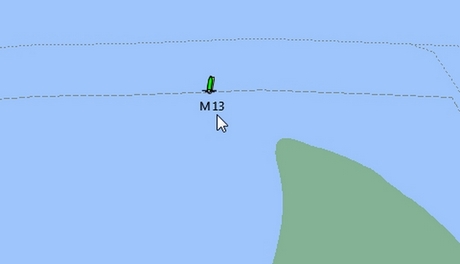
Now as you can see, there are quite a few items in your “Results”.
You can narrow the list of results down by adjusting the field “Limit range to”.
“0” means “No Limit” and will give the longest list of results.
There is even an item “VM 13” 94.5 miles away. That is not necessary and
can be confusing.
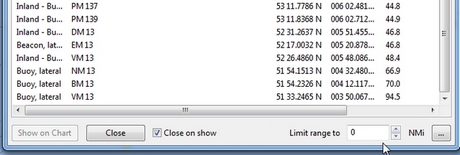
Let’s say in this example we expect the buoy M 13 to be within 5 miles
from our boat’s position.
Therefore we have set a limit of 5 Nmi.
(“5” means “Search in a range of 5 Nautical Miles from the boat’s
position”).
That will narrow the list of results down considerably.
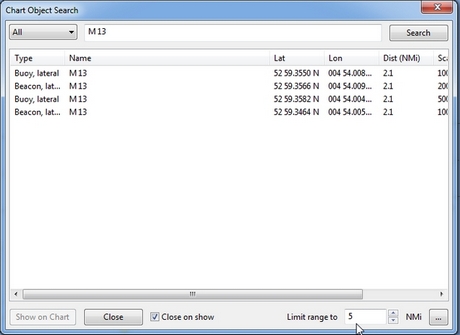
And that is better manageable.
Just four hits (and all four of them are about the buoy we are
searching).
Note: it’s obvious that if you set too small a limit (and the object you search is not within that limit) Object Search will not be able to find it!
You can also adjust the settings via (you guessed it…) “Settings”.
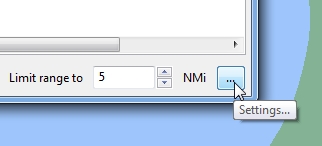
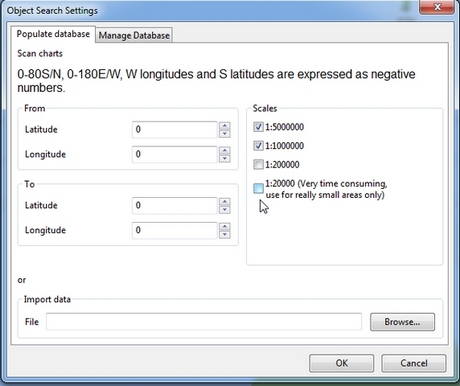
Examples
The first example is already given in the previous section. In that example you want to look-up an object that should be on your chart, you just don’t know it’s exact position.
But here’s another example (OK, maybe a bit silly…):
You are on a sailing trip on the South-West coast of Ireland. You have
made it to Baltmore, County Cork, and are sitting in a bar, enjoying the
local brew. The next leg of the trip will involve rounding Dursey Head.
You mention that to one of the locals and he replies with “Oh, but
then you should watch out for the bull!”. His mate says “Oh no,
never mind the bull, you can see that from miles away. The heifer and
her calf are far far more dangerous!”. Now this gives you an uneasy
feeling. What the heck are they talking about? Why should a heifer be
more dangerous than a bull? And a heifer and her calf? How’s that
possible? (a heifer is a young cow before she has had her first calf).
And besides: it’s a sailing trip, not a bloody hike through the
fields!
You are wondering what the ingrediënts of that local beer are, but
before you can inquire further, the two locals leave the pub and you are
left behind in utter confusion.
When you are back on board of you ship, you start OpenCPN to run Object
Search. Type in the “search” field “heifer” and click “search”.
This might be the result:
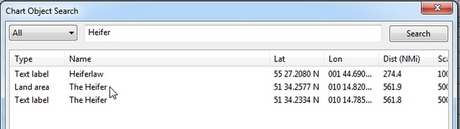
Click : “show on chart” and zoom in….
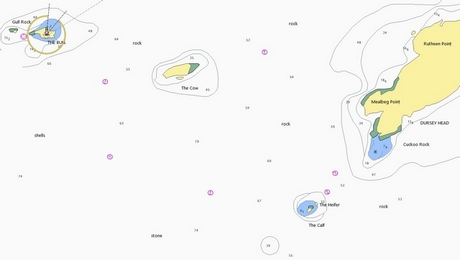
Ah… so that’s why the “heifer” and the “calf” are more dangerous than
the “bull”.
“The Bull” island (top left) has a lighthouse and the “Heifer” and
“Calf” rocks south-east of The Bull and just off Dursey Head are a lot
smaller and therefore less easily seen (and avoided by sailors like
you).