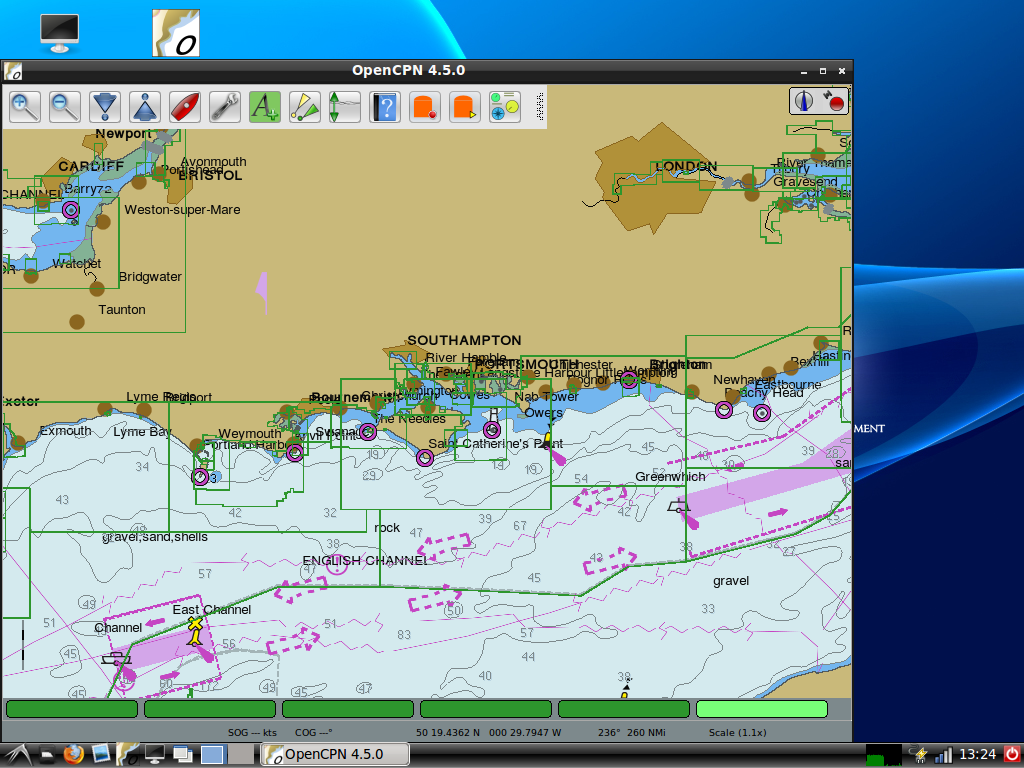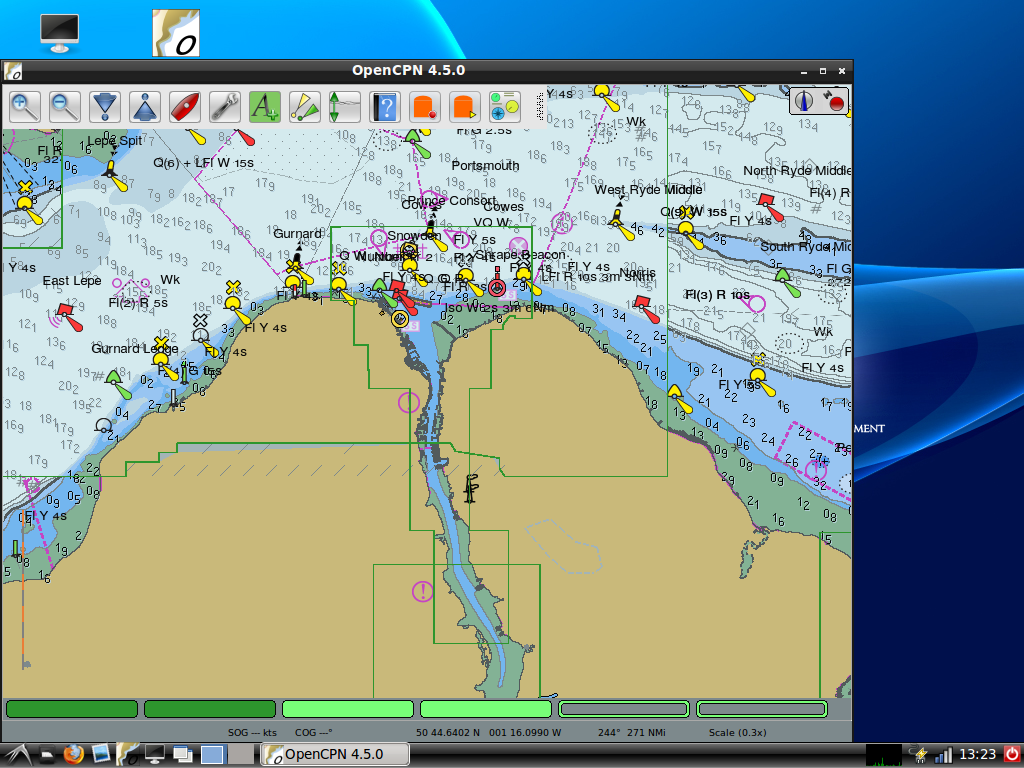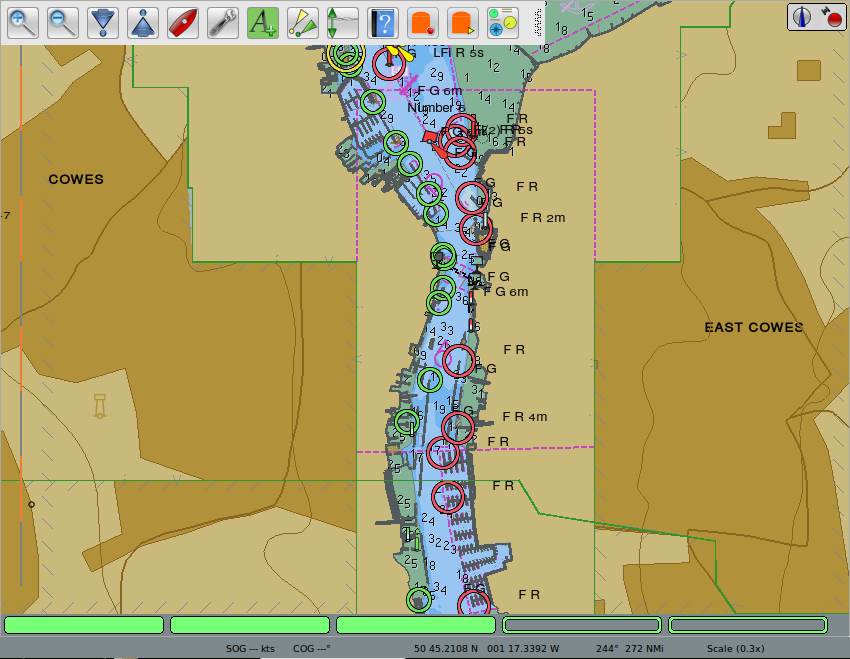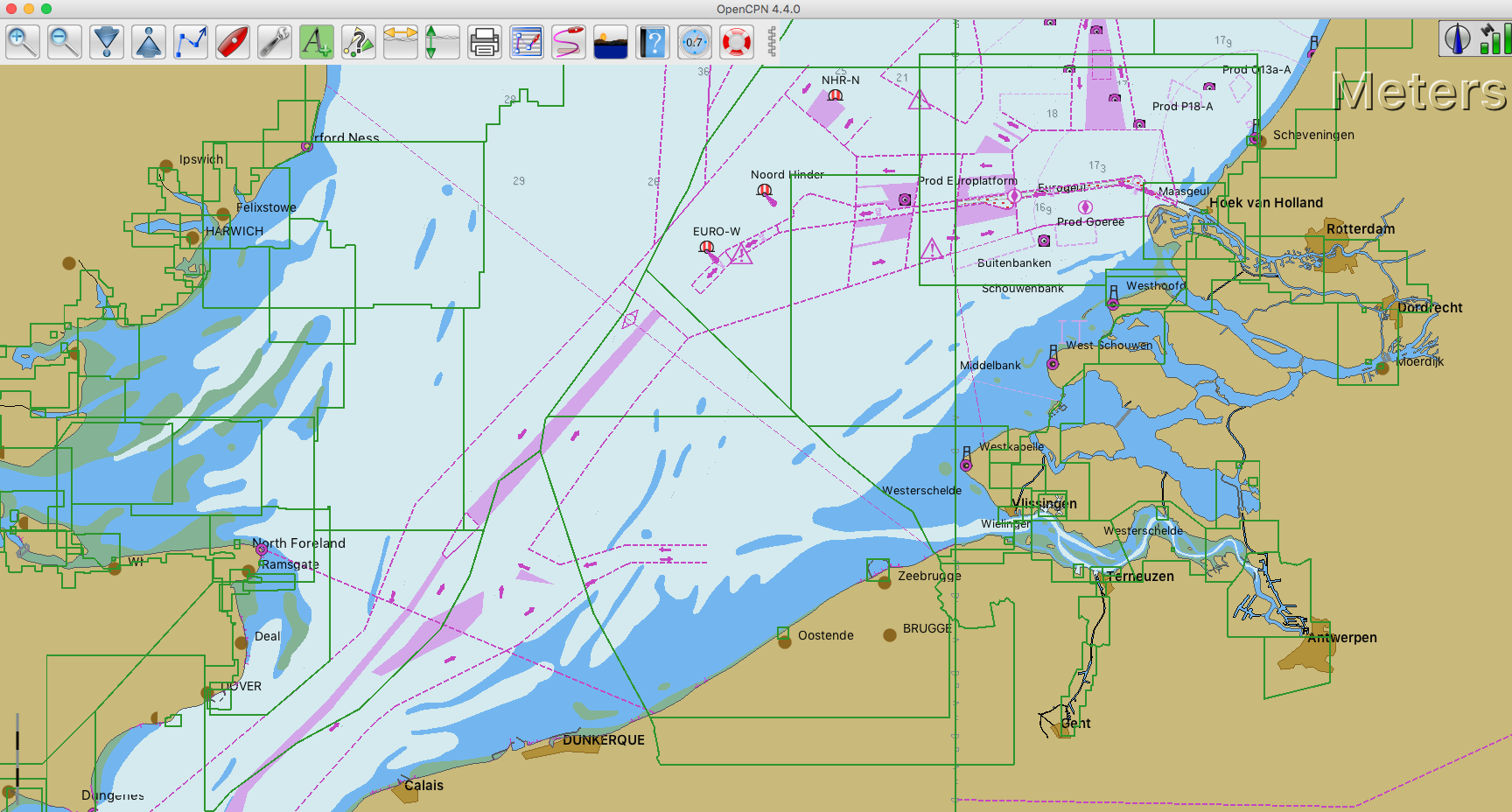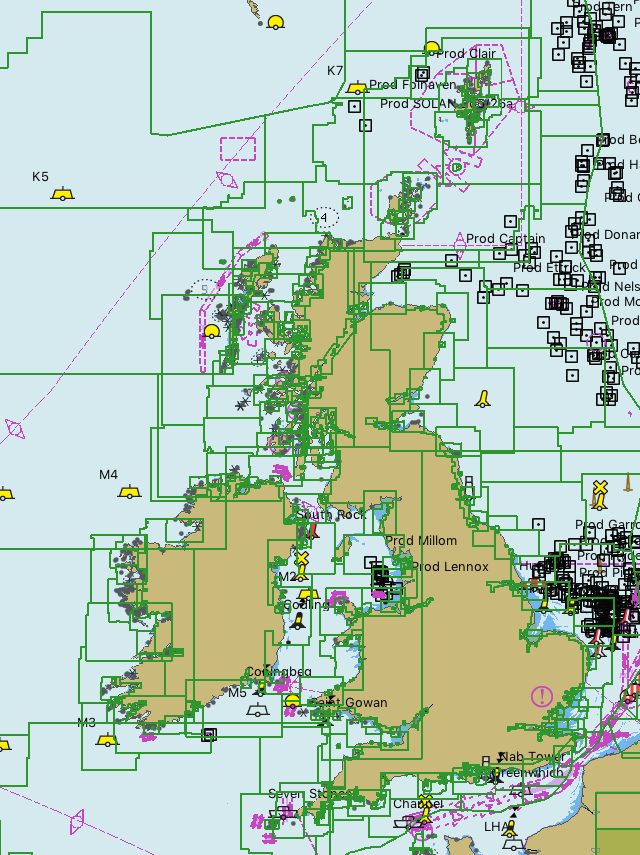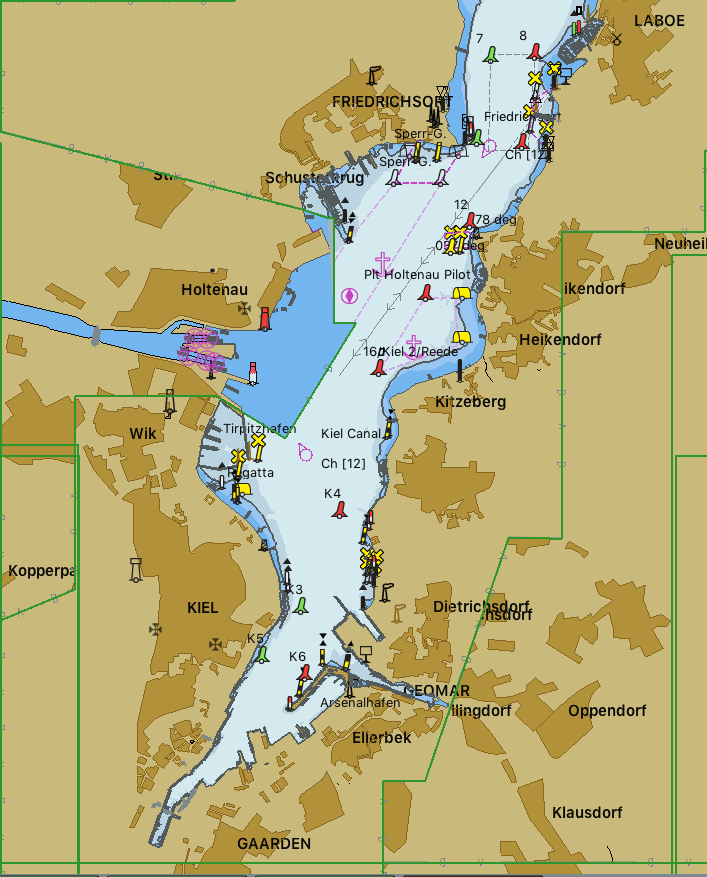oeSENC Charts
OpenCPN Vector Charts
OCPN Vector Charts are licensed and sourced from chart providers like Hydrographic Offices. These - non free - charts give OCPN access to up-to-date and proven charts for areas where those are not available for free.
Different from S-63 or genuine S-57 charts (US), these are not “Official Charts” in the context of “carriage requirements”, as they are not issued or certified by official bodies. Even if the content is the same.
The charts are delivered in an encrypted format optimized for OpenCPN called oeSENC and are requiring the corresponding oeSENC plug-in. They appear like all the other vector charts in S-57 format and can be quilted and managed identically.
In the case of charts licensed from the Australian AHS the charts are called oeEVC due to legal reasons. The oeSENC plug-in will handle these files same as the oeSENCs.
Same as in the case of the S-63 plug-in, the operational part is managed by an outside entity, o-charts.org. The charts are available at its web shop.
Links
Source: Github source
Download: oeSenc_pi
Download
Website: o-charts Vector Charts for Opencpn
Forum:
oeSenc
CF Thread
Windows / Mac / Linux
- requires to be online! For offline install of oeSENC charts see further below..
1. Download and install the oeSENC plugin (only for OpenCPN 4.6 version and above). If you have already the oeSENC plugin installed, update to the latest version.
For the online procedure described here version 2.0 or later of the plug-in is required.
2. Go to OpenCPN, Options → Plugins → oeSENC and enable it.
3. Go to o-charts shop and license the chart sets you are interested in. Remember your access data to o-charts shop (email and password), you will need them later.
4. Go to OpenCPN, Options → Charts → oeSENC charts tab and press Refresh Chart List.
5. Login with your o-charts shop access data.
6. If you have previously requested charts, you will get a list of System Names. Select the System Name that corresponds to your computer.
If not, you have to provide a new System Name to identify your system. 3 characters minimum and 15 maximum. Only lowercase letters and numbers allowed. No symbols or spaces.
7. Follow on screen instructions to assign and download on your computer the charts sets you licensed on the o-charts shop.
Note: for the linux version you need libusb-0.1-4 for the SG lock library (“sudo apt install libusb-0.1-4”). The system itself will use most likely some libusb-1.0, which is a different library.
Android
1. Install OpenCPN 1.0.13, or above, for Android 4.2, or above, from the Play Store.
2. Install oeSENC plugin for OpenCPN from the Play Store to be sure your device is compatible.
3. Go to o-charts shop and license the chart sets you are interested in.
4. Back to OpenCPN, Options → Charts → oeSENC charts → Add/update oeSENC chart sets and login with your o-charts access data.
5. Follow on screen instructions to assign and download on your device the charts sets you licensed on the o-charts shop.
Updates
You should visit Options → Charts → oeSENC charts from time to time to see if a new update is available. DE, FR and NO chart sets are updated weekly. UK, BE, NL, IS, HR and ES chart sets are updated quarterly.
Offline Installation of oeSENC charts
For target systems without connection to Internet you will create the System Identifier file at the target system, take it to a site with Internet access and request and download the chart set for the target system. Copy the received file onto some portable device and copy it onto the target system.
The steps in detail:
Install the plug-in, enable it at Options | plug-ins and create your system identifier file from “Preferences” The plug-in will report the path to the file. For Windows and macOS systems a copy is created directly on the desktop.
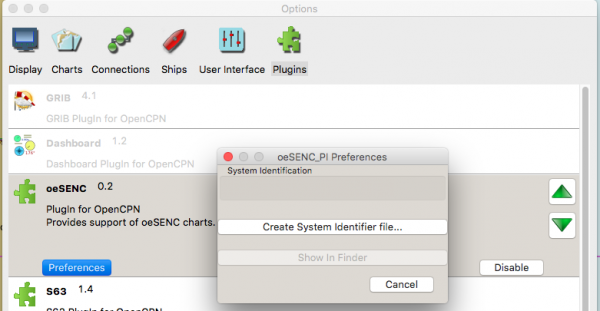
At the shop at
http://o-charts.org - Select the chart set you want to license.
-
Upload your SystemIdentifierFile - it is used to encode the charts for a specific system - and finish the purchase.
-
You will receive an e-mail with the download path and your license key.
-
Depending on the workload of the production system this can take some time.
Download the packet
-
Unzip it to a directory of your choice.
-
Add an entry to the source chart directories pointing to the directory of the chart set.
-
Apply.
The downloaded set contains a text file with information about the set, the license key, the EULA and the chart “blob” itself.
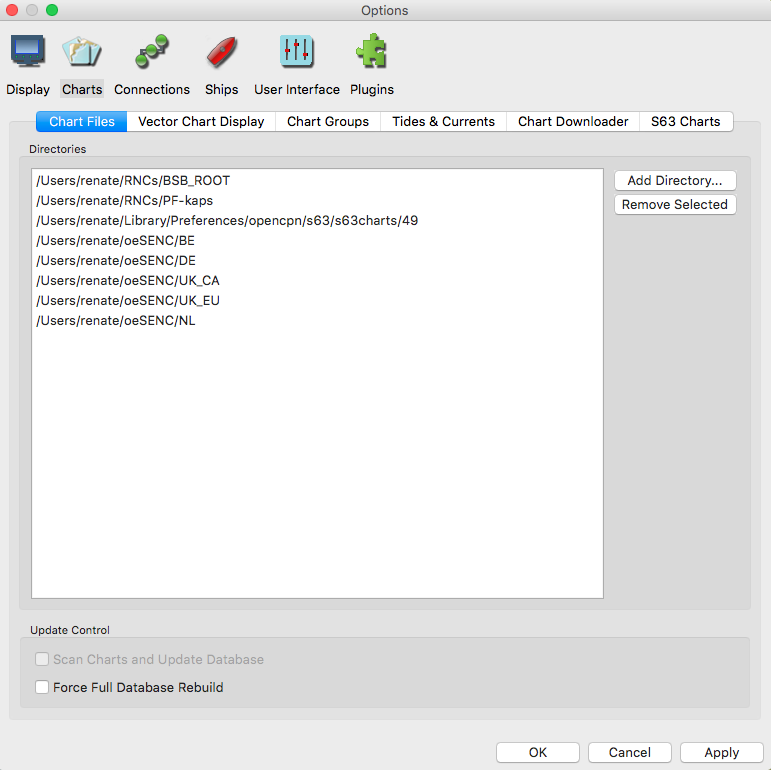
Each Use
Each time you will use the charts from the set, a pop-up will inform you about the licensing period of the charts and you will have to accept the terms of use. These are requirements from our licensors.
![]](_images/pop-up.png)
One additional license for back-up purposes is included and can be generating by the user when required.
Windows / Mac / Linux
- requires to be online! For offline install of oeSENC charts see further below..
1. Download and install the oeSENC plugin (only for OpenCPN 4.6 version and above). If you have already the oeSENC plugin installed, update to the latest version.
For the online procedure described here version 2.0 or later of the plug-in is required.
2. Go to OpenCPN, Options → Plugins → oeSENC and enable it.
3. Go to o-charts shop and license the chart sets you are interested in. Remember your access data to o-charts shop (email and password), you will need them later.
4. Go to OpenCPN, Options → Charts → oeSENC charts tab and press Refresh Chart List.
5. Login with your o-charts shop access data.
6. If you have previously requested charts, you will get a list of System Names. Select the System Name that corresponds to your computer.
If not, you have to provide a new System Name to identify your system. 3 characters minimum and 15 maximum. Only lowercase letters and numbers allowed. No symbols or spaces.
7. Follow on screen instructions to assign and download on your computer the charts sets you licensed on the o-charts shop.
Note: for the linux version you need libusb-0.1-4 for the SG lock library (“sudo apt install libusb-0.1-4”). The system itself will use most likely some libusb-1.0, which is a different library.
Android
1. Install OpenCPN 1.0.13, or above, for Android 4.2, or above, from the Play Store.
2. Install oeSENC plugin for OpenCPN from the Play Store to be sure your device is compatible.
3. Go to o-charts shop and license the chart sets you are interested in.
4. Back to OpenCPN, Options → Charts → oeSENC charts → Add/update oeSENC chart sets and login with your o-charts access data.
5. Follow on screen instructions to assign and download on your device the charts sets you licensed on the o-charts shop.
Updates
You should visit Options → Charts → oeSENC charts from time to time to see if a new update is available. DE, FR and NO chart sets are updated weekly. UK, BE, NL, IS, HR and ES chart sets are updated quarterly.
Offline Installation of oeSENC charts
For target systems without connection to Internet you will create the System Identifier file at the target system, take it to a site with Internet access and request and download the chart set for the target system. Copy the received file onto some portable device and copy it onto the target system.
The steps in detail:
Install the plug-in, enable it at Options | plug-ins and create your system identifier file from “Preferences” The plug-in will report the path to the file. For Windows and macOS systems a copy is created directly on the desktop.
image::createsystemidentifierfile.png[image::createsystemidentifierfile.png[Create System Identifier,title="Create System Identifier",width=600]]
At the shop at
-
Select the chart set you want to license.
-
Upload your SystemIdentifierFile - it is used to encode the charts for a specific system - and finish the purchase.
-
You will receive an e-mail with the download path and your license key.
-
Depending on the workload of the production system this can take some time.
Download the packet
-
Unzip it to a directory of your choice.
-
Add an entry to the source chart directories pointing to the directory of the chart set.
-
Apply.
The downloaded set contains a text file with information about the set, the license key, the EULA and the chart “blob” itself.
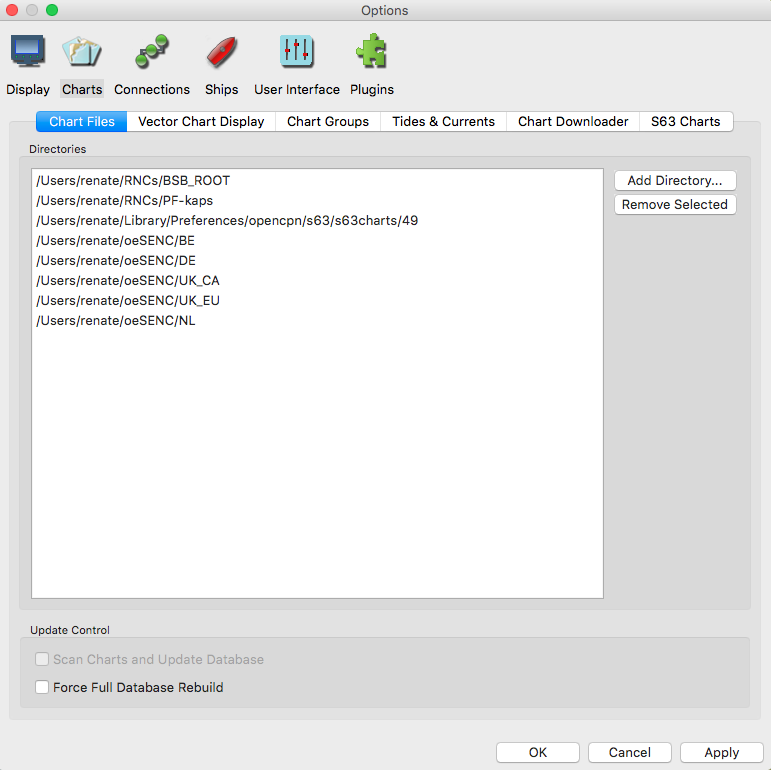
Each Use
Each time you will use the charts from the set, a pop-up will inform you
about the licensing period of the charts and you will have to accept the
terms of use. These are requirements from our licensors.
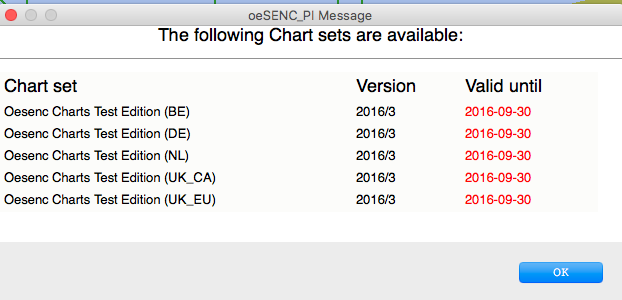
One additional license for back-up purposes is included and can be generating by the user when required.